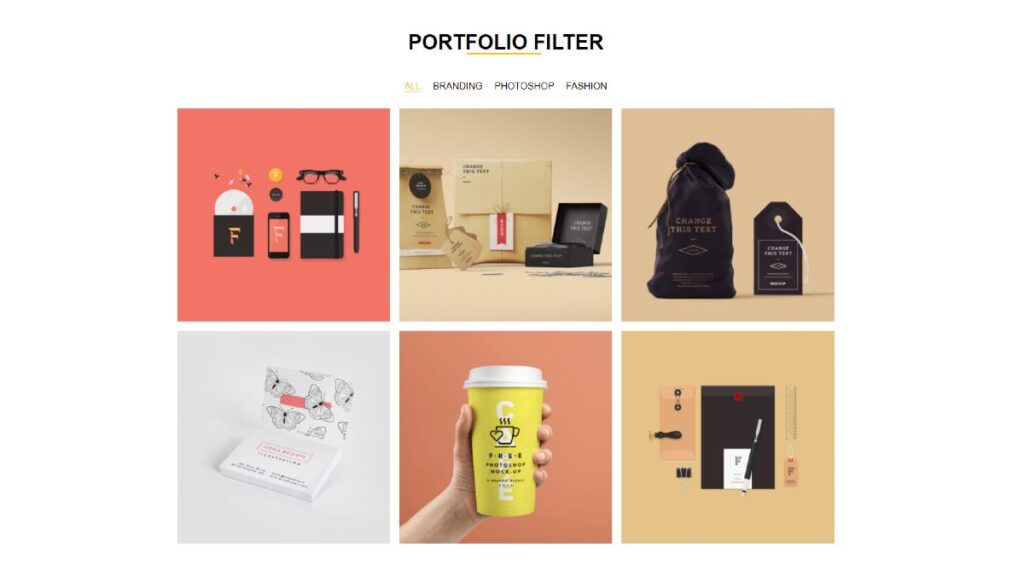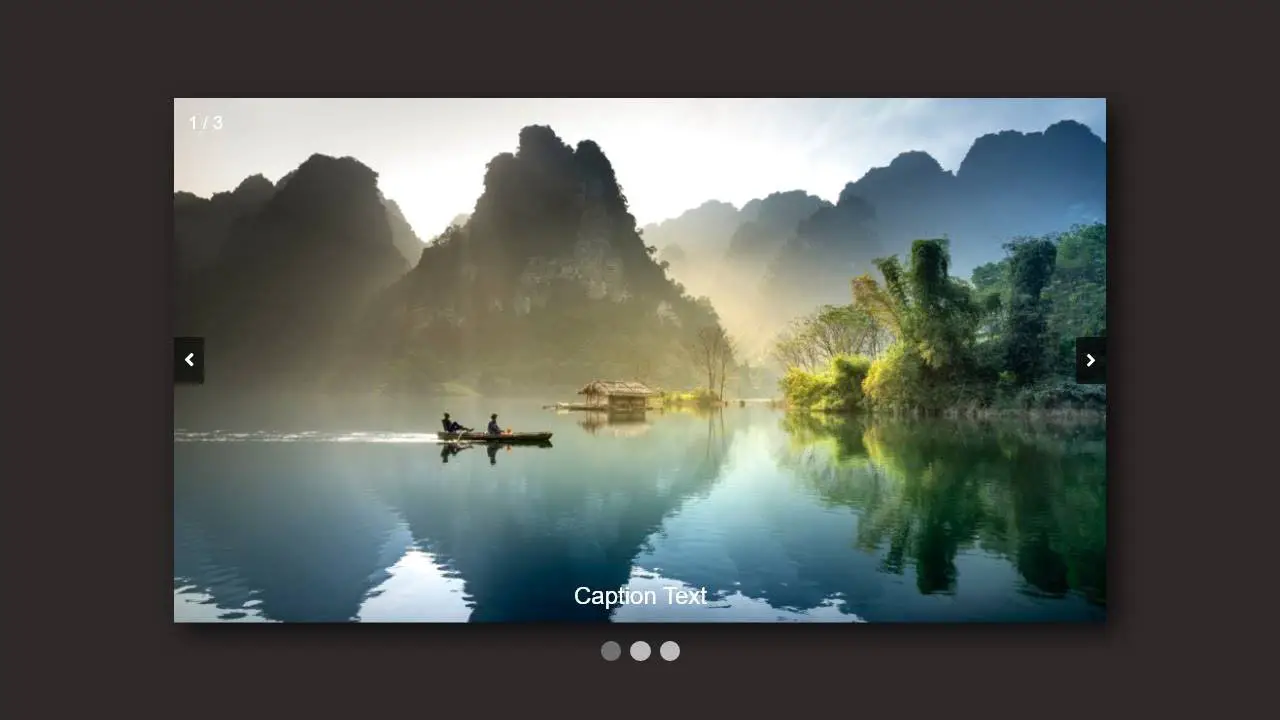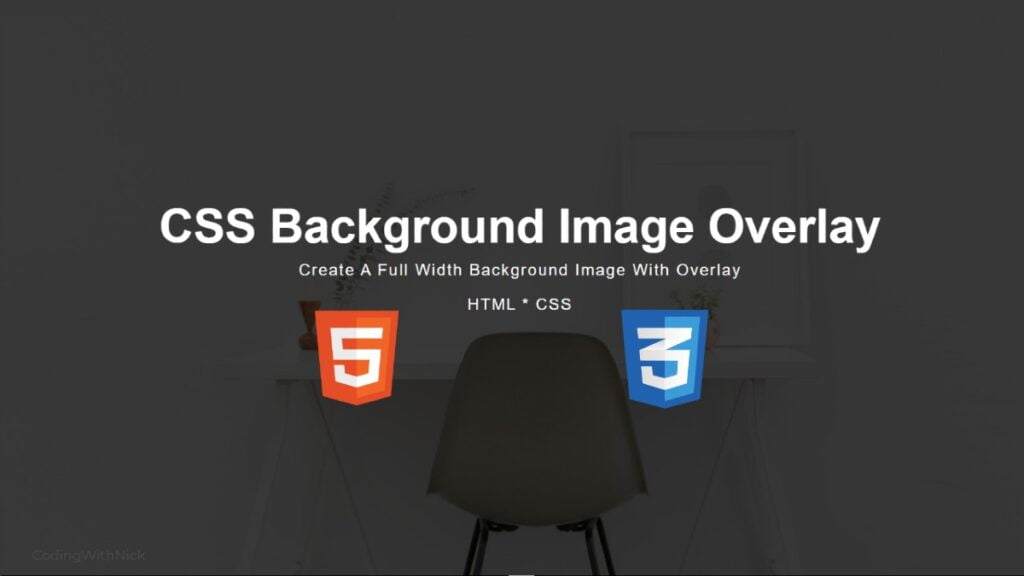Hey friends, today in this blog you’ll learn How to Create Responsive Navigation Bar using HTML and CSS . Earlier I’ve shared a blog on Portfolio Filter Using Html Css & Javascript . In this blog, I’m going to create a Responsive Navigation bar that is based on pure CSS.
In this program Responsive Navigation Bar, there is a navbar on the top of the page and in this navbar, there is a logo on the left side and some navigation links on the right side. On the PC, these navigation links are aligned in a horizontal line but on mobile devices, these links are aligned vertically.
I used CSS @media property to make this navigationbar responsive for any devices – mobile, tab, & pc. If you’re feeling difficulty understanding what I’m saying then you can watch a full video tutorial of this Responsive Navigation Bar.
Video Tutorial of Responsive Navigation Bar Design
You might like this:
Responsive Navigation Bar [Source Codes]
To create this Responsive Navigation Bar. First, you need to create 2 Files one HTML File and another one is CSS File. After creating these files just paste the following codes in your code editor.
# HTML CODE
First, create an HTML file ( index.html ) and paste the given codes in your HTML file.
<!DOCTYPE html>
<html lang="en">
<head>
<meta charset="UTF-8">
<meta http-equiv="X-UA-Compatible" content="IE=edge">
<meta name="viewport" content="width=device-width, initial-scale=1.0">
<script src="https://kit.fontawesome.com/e48d166edc.js" crossorigin="anonymous"></script>
<link rel="stylesheet" href="style.css">
<title>Responsive Navigation Bar</title>
<!-- Coding with Nick -->
</head>
<body>
<div class="BG">
<nav>
<input type="checkbox" id="check">
<label for="check" class="checkbtn">
<i class="fas fa-bars"></i>
</label>
<label class="logo">NICK</label>
<ul>
<li><a class="active" href="#">Home</a></li>
<li><a href="#">Blogs</a></li>
<li><a href="#">Portfolio</a></li>
<li><a href="#">About</a></li>
<li><a href="#">Contact</a></li>
</ul>
</nav>
</div>
</body>
</html>
#CSS CODE
Second, create an CSS file ( style.css ) and paste the given codes in your CSS file.
@import url('https://fonts.googleapis.com/css2?family=Poppins:wght@300;400;500;600;700&display=swap');
*{
padding: 0;
margin: 0;
text-decoration: none;
list-style: none;
box-sizing: border-box;
}
body{
font-family: 'Poppins';
}
.BG{
background: url(bg1.jpeg) no-repeat;
background-size: cover;
background-position: center;
width: 100%;
height: 100vh;
}
nav{
background: #000000;
height: 80px;
width: 100%;
}
label.logo{
font-family: 'Poppins';
color: white;
font-size: 35px;
line-height: 80px;
padding: 0 100px;
font-weight: 500;
}
label.logo:hover{
color: #5eb9ff;
}
nav ul{
float: right;
margin-right: 20px;
}
nav ul li {
display: inline-block;
line-height: 80px;
margin: 0 5px;
}
nav ul li a{
font-family: 'Poppins';
font-size: 17px;
font-weight: 500;
padding: 7px 13px;
border-radius: 3px;
text-transform: uppercase;
color: white;
}
a.active,a:hover{
color: #5eb9ff;
transition: .5s;
}
.checkbtn{
font-size: 30px;
color: white;
float: right;
line-height: 80px;
margin-right: 40px;
cursor: pointer;
display: none;
}
#check{
display: none ;
}
@media (max-width: 952px){
label.logo{
font-size: 30px;
padding-left: 50px;
}
nav ul li a{
font-size: 16px;
}
}
@media (max-width: 858px){
.checkbtn{
display: block;
}
ul{
position: fixed;
width: 60%;
height: 100vh;
background: #000000c9;
top: 80px;
left: -100%;
text-align: center;
transition: all .5s;
}
nav ul li{
display: block;
margin: 50px 0;
line-height: 30px;
}
nav ul li a{
font-size: 20px;
}
#check:checked ~ ul{
left: 0;
}
}That’s all, now you’ve successfully Create a Responsive Navigation Bar Design using HTML and CSS . If your code doesn’t work or you’ve faced any error & problem’s , then please comment down or contact us from the contact page.
I Hope this blog will be helpful.
Read More –