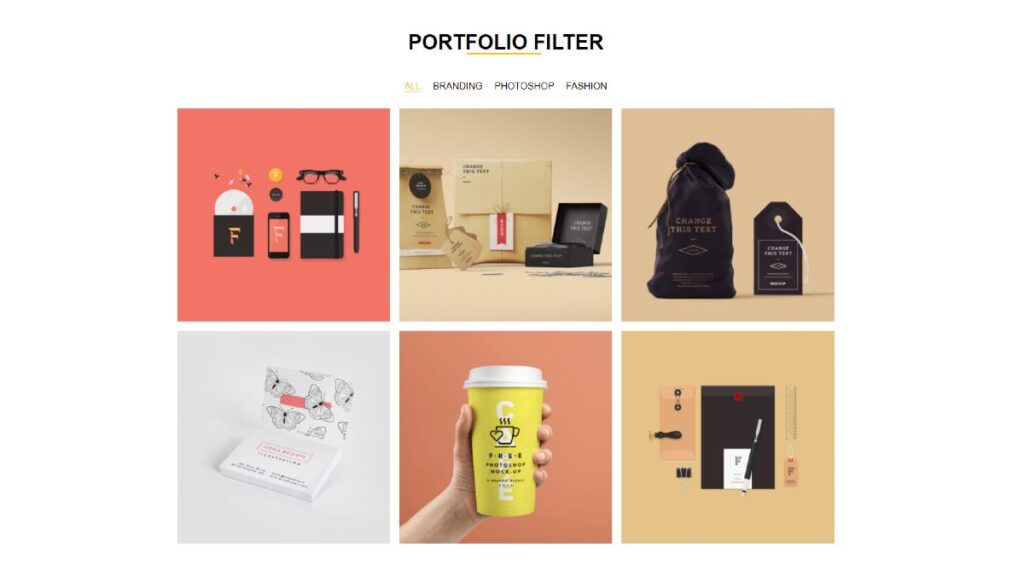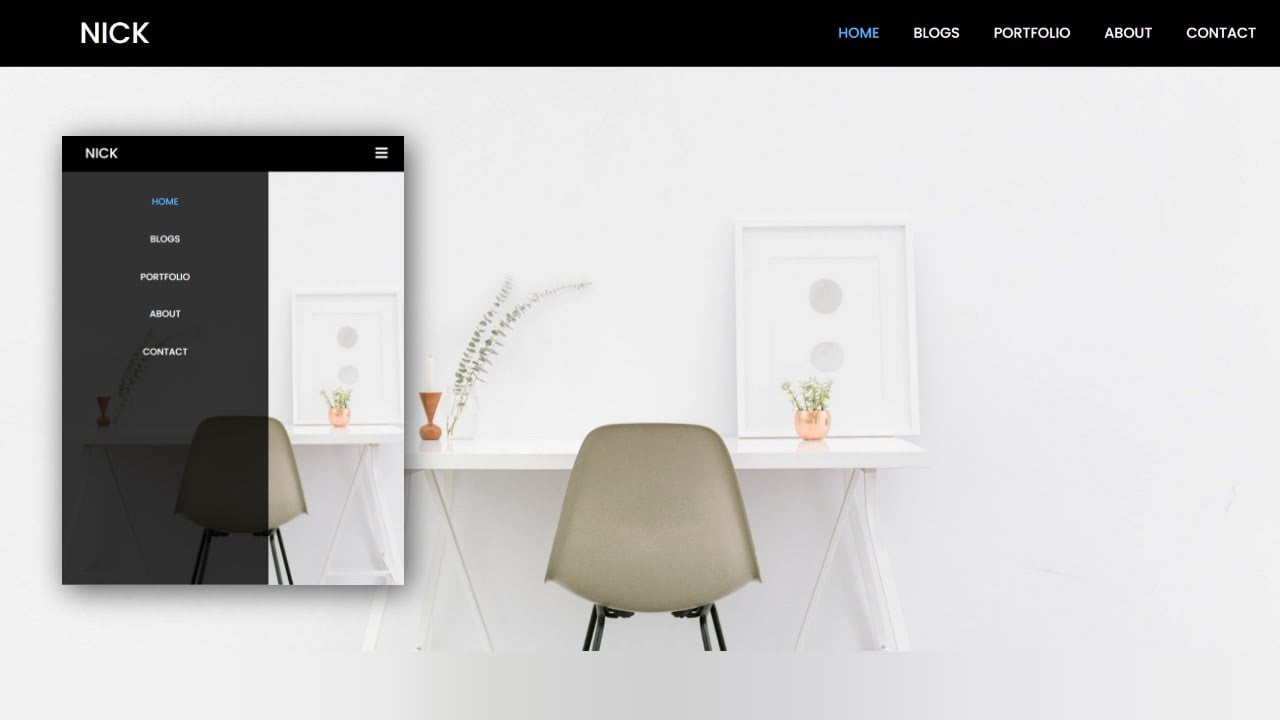Hello friends, today in this blog you’ll learn 10 CSS Button Hover Effect | Buttons Animation & Hover Effects . We’ll use Html & Css to create this Awesomes Buttons Hover Effect . Earlier I’ve shared a blog on How to Create a Drop Down Menu Using Html & Css .
If You have any Problem so, I Also Created a full video tutorial on this 10 CSS Button Hover Effect you can see this tutorial .
Video Tutorial of ” 10 CSS Button Hover Effect “
You might like this:
- Animated Login Form Using HTML & CSS
- Download Button With Countdown Timer | Using Html Css Js
- Css Image Hover Effect Using Html Css | Css Image Card Hover Effect
10 CSS Button Hover Effect [Source Codes]
To create this CSS Button Hover Effect First, you need to create Two files, HTML File And CSS File. After creating these files Just copy the given source code and paste into your text editor and edit it according to your requirement. You can also download the source code files of this CSS Button Hover Effect from the given download button.
# HTML CODE
First, create a Html file (index.html) and paste the given codes in your HTML file.
<div class="container">
<h2 class="title">Slide Effects</h2>
<a href="" class="btn btn-slide-1">Hover Me 1</a>
<a href="" class="btn btn-slide-2">Hover Me 2</a>
<a href="" class="btn btn-slide-3">Hover Me 3</a>
<a href="" class="btn btn-slide-4">Hover Me 4</a>
<a href="" class="btn btn-slide-5">Hover Me 5</a>
<a href="" class="btn btn-slide-6">Hover Me 6</a>
<a href="" class="btn btn-slide-7">Hover Me 7</a>
<a href="" class="btn btn-slide-8">Hover Me 8</a>
<a href="" class="btn btn-slide-9">Hover Me 9</a>
<a href="" class="btn btn-slide-10">Hover Me 10</a>
</div># CSS CODE
Second, you create anCSS file(style.css) and paste the given codes in your CSS file.
/* Coding With Nick */
*{
box-sizing: border-box;
}
html{
height: 100%;
}
body{
width: 100%;
margin: 0;
font-family: Arial, Helvetica, sans-serif;
font-weight: 400;
background: #ffffff;
}
.container{
margin: 0 auto;
width: 100%;
max-width: 1140px;
text-align: center;
font-size: 0;
}
h2.title{
position: relative;
margin-bottom: 15px;
padding-bottom: 15px;
font-size: 30px;
}
h2.title::after{
position: absolute;
content: '';
width: 50px;
height: 3px;
left: calc(50% - 25px);
bottom: 0;
background: #222222;
}
/* Button Css */
.btn{
position: relative;
display: inline-block;
margin: 15px;
padding: 15px 30px;
text-align: center;
font-size: 16px;
letter-spacing: 1px;
text-decoration: none;
color: #ffffff;
background: #119ffd;
border: none;
border-radius: 50px;
cursor: pointer;
transition: ease-out 0.5s;
}
/* Slide 1 */
.btn.btn-slide-1{
box-shadow: inset 0 0 0 0 #303439;
}
.btn.btn-slide-1:hover{
box-shadow: inset 0 100px 0 0 #303439;
}
/* Slide 2 */
.btn.btn-slide-2{
box-shadow: inset 0 0 0 0 #303439;
}
.btn.btn-slide-2:hover{
box-shadow: inset 0 -100px 0 0 #303439;
}
/* Slide 3 */
.btn.btn-slide-3{
box-shadow: inset 0 0 0 0 #303439;
}
.btn.btn-slide-3:hover{
box-shadow: inset 200px 0 0 0 #303439;
}
/* Slide 4 */
.btn.btn-slide-4{
box-shadow: inset 0 0 0 0 #303439;
}
.btn.btn-slide-4:hover{
box-shadow: inset -200px 0 0 0 #303439;
}
/* Slide 5 */
.btn.btn-slide-5{
box-shadow: inset 0 0 0 0 #303439;
}
.btn.btn-slide-5:hover{
box-shadow: inset 0 0 0 50px #303439;
}
/* Slide 6 */
.btn.btn-slide-6{
background: #303439;
box-shadow: inset 0 0 0 50px #119ffd;
}
.btn.btn-slide-6:hover{
box-shadow: inset 0 0 0 0 #119ffd;
}
/* Slide 7 */
.btn.btn-slide-7{
box-shadow: inset 0 0 0 0 #303439;
}
.btn.btn-slide-7:hover{
box-shadow: inset 200px 50px 0 0 #303439;
}
/* Slide 8 */
.btn.btn-slide-8{
box-shadow: inset 0 0 0 0 #303439;
}
.btn.btn-slide-8:hover{
box-shadow: inset -200px -50px 0 0 #303439;
}
/* Slide 9 */
.btn.btn-slide-9{
box-shadow: inset 0 0 0 0 #303439;
}
.btn.btn-slide-9:hover{
box-shadow: inset 0 0 200px 0 #303439;
}
/* Slide 10 */
.btn.btn-slide-10{
background: #303439;
box-shadow: inset 0 0 200px 0 #119ffd;
}
.btn.btn-slide-10:hover{
box-shadow: inset 0 0 0 0 #119ffd;
}That’s all, now you’ve successfully created a 10 CSS Button Hover Effect . If your code doesn’t work or you’ve faced any error And problem’s , please download the source code from the given download button. It’s free and a .zip file will be downloaded then you’ve extract it.
Read More –